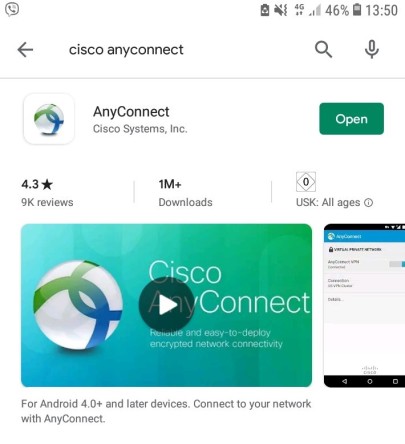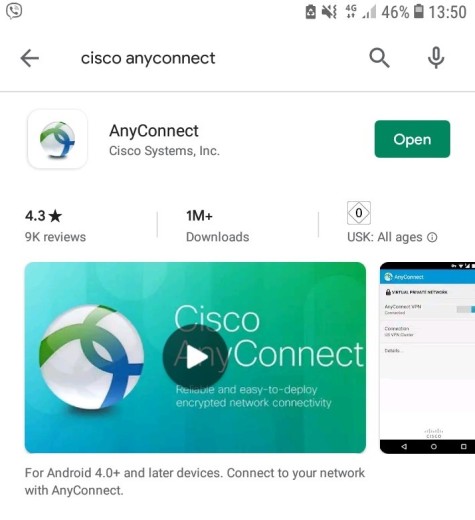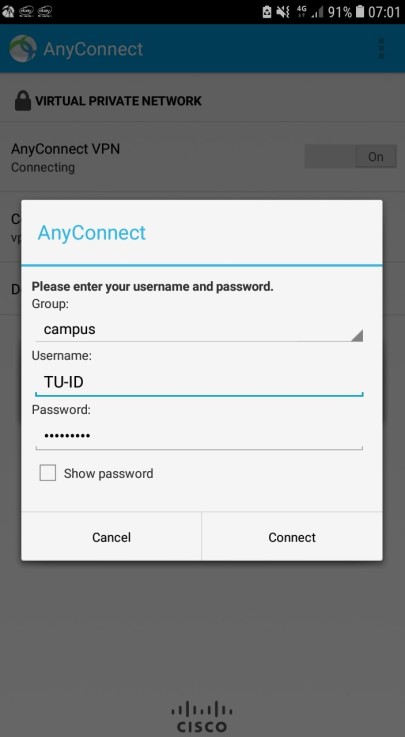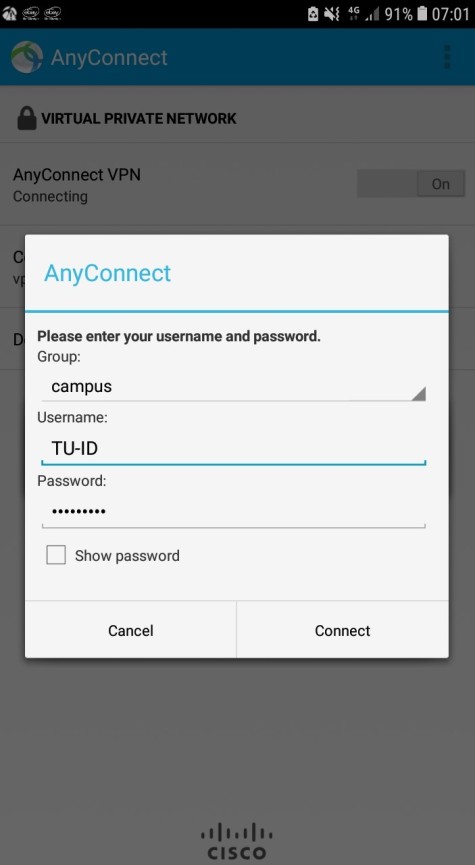Instructions
The following instructions describe a set up process involving a Samsung smartphone and Android 4.1.1.
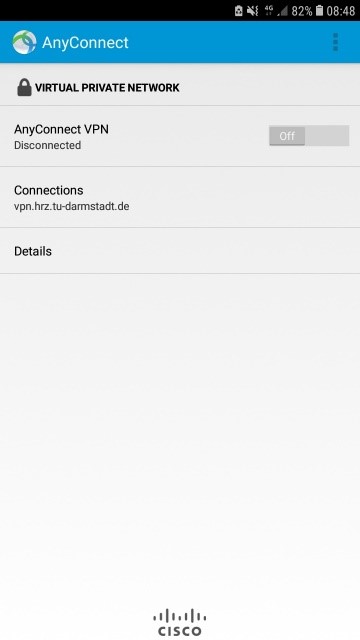
- open your Secure Client and select the option that allows you to add a new VPN connection
- server address: vpn.hrz.tu-darmstadt.de
- certificate verification: automatically
- authentication: EAP-AnyConnect
- confirm that you are done
- the according registration format should appear at this point
- enter your TU-ID as the requested user name
- the two groups “campus” and “extern” comply with the known VPN profiles in use
- confirm your entry
- you should now be connected automatically