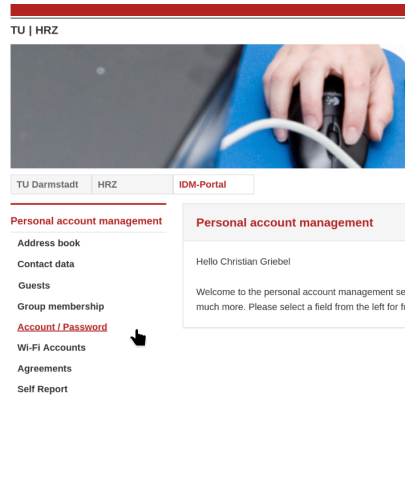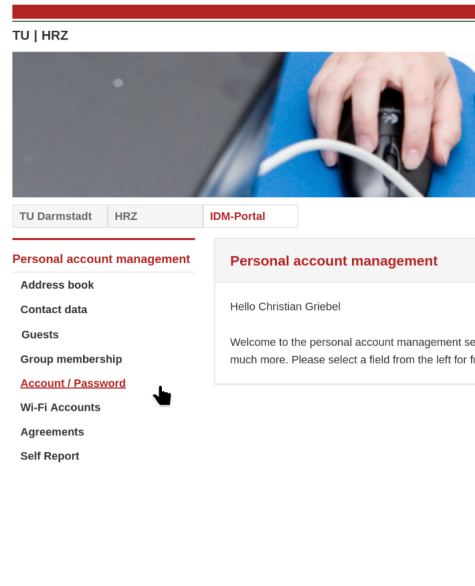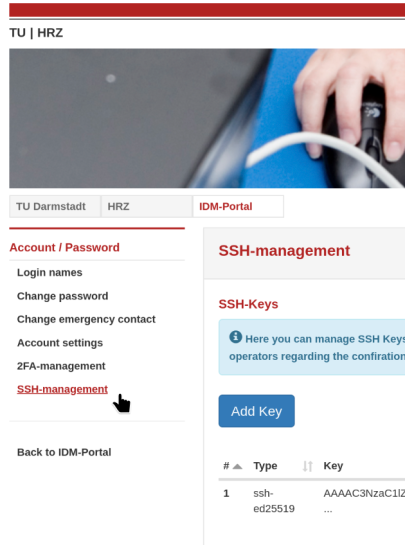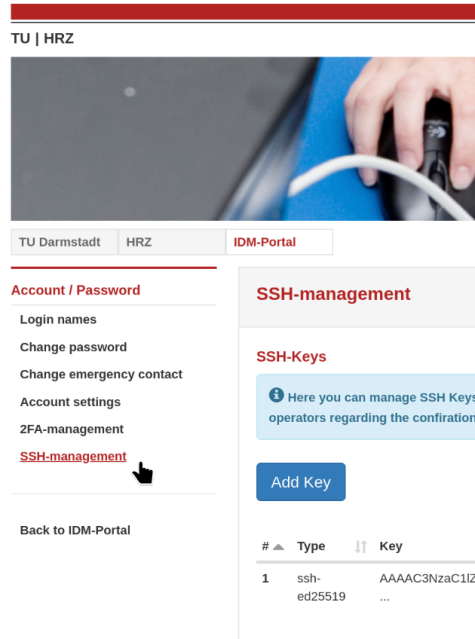Access for scientists and research
In order to get your personal and personalized user account (or to extend its validity term) for the Lichtenberg high performance computer, the following user regulations have to be accepted, and the enclosed form (pp. 7+8) needs to be filled and signed.
For legal reasons, the regulations are available only in German (a translation is provided).
Do not share your user account (neither password nor ssh keys)!
Collaboration is permitted only by being members in a common project.
Account Form
- User Regulations (opens in new tab) in German (general)
- Supplement of the User Regulations (opens in new tab) in English (translation)
Please save energy and paper, and print only the pages 7 & 8 and in duplex mode (double-sided).
Process
Please fill page 7 of the User Regulations (opens in new tab) print pages 7+8 only (duplex) and send the fully signed original by post to our address (refer to the “Contact” button right of this text).
Staff and students of other Hessian universities send the filled form to their local contact person.
Staff and Students of other German Universities
- If you have a cooperation partner / institute at TU Darmstadt, please ask them to create an external “guest TU-ID” for you, which is a prerequisite for a HLR account.
- If not, please send a digitally signed email from your professional mail address to hhlr@hrz.tu-…, in order to get an external (guest) TU-ID assigned by us.
With your valid and activated guest TU-ID in hand, please follow the above procedure.
Preliminary by E-Mail


We accept scans of the completed and fully signed forms also by E-Mail for preliminary setup/renewal. However, for legal reasons the paper original is required to be sent nonetheless via office post (address see the “Contact” button right of this text).
To see the expiry date of your own user account, use the command
/shared/bin/account_expireafter logging in.
Apart from that, you will receive an email reminder 4 weeks in advance, and at the exact day of your account's expiration.
Renewal
To renew your HPC user account, use the same form with the same signatures and with the same procedure as described above.
Since your HPC user account is based on your TU-ID, you will retain the same login name (= TU-ID).
Unless you were inactive for more than a year, all data in your home directory will still be there, too.
Please note: the validity term of the HLR user accounts is completely independent of any associated project!
As projects may have several users and any given user might be associated with several projects, there is no easy way of unison. Your user account could thus expire even while you are associated with a project still running.
How to set or change my Lichtenberg password?
For all new users (and users changing their main TU-ID password), the “Lichtenberg” HLR password is in sync with your TU-ID password. You log in to the HLR with the same password you set for your TU-ID.
Change
To change your (TUID == HPC) password, please log into the IDM system of the TU Darmstadt (SSO – Single Sign On), go to “Account / Password”. A few seconds after changing it (at most 15 minutes), you should be able to log in to the HLR with that same password.
Two-factor authentication (2FA)
Cluster login based on your user / TU-ID password requires a second factor. Currently we offer only TOTP via privacyIDEA. The token needs to be registered with the IDM portal beforehand.
The above holds true also for Guest-TU-IDs.
Login using ssh keys
In the IDM-System of the TU Darmstadt under
- Account / Password
- SSH-management
you can upload the public part of your ssh key pair (public key).
We highly recommend to use the key type “ed25519“ (based on elliptic curve cryptography) for all your ssh keys. This type is more secure (by the current state of knowledge), and for a comparable level of security shorter than RSA keys.
Even more important is to protect the private key with a strong passphrase, as else just obtaining it would allow an attacker to digitally pretend being you.
You can create such a key with
ssh-keygen -t ed25519 …
This tool asks interactively for all further details – remember to choose a strong passphrase!
Your uploaded public key will be securely transferred from the IDM system to the HPC cluster, and used by our login nodes for your authentication.
This works even without your editing it into your ”$HOME/.ssh/authorized_keys“ file (eg. with ”ssh-copy-id").
Except for (locally) entering the passphrase, this allows for a password-less login to the HPC cluster.
Cluster-Usage for courses (teaching, workshops)
For courses, lectures and workshops, we can set up separate accounts on request. Please find here more information.