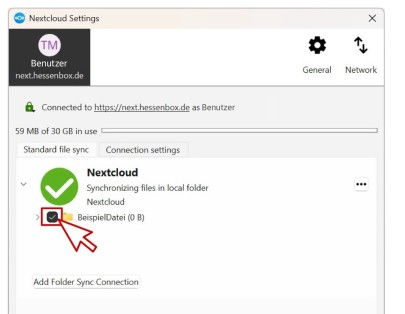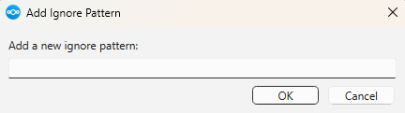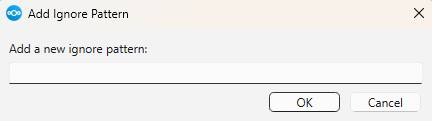Exclude files from local synchronization
next.Hessenbox Client-App (Windows-NextCloud)
These Guide show you how to exclude certain files or folders from synchronization in the Nextcloud client for Hessenbox.
Steps:
Step 1
In the Hessenbox interface, click on your name or the account icon and then on “Settings.”
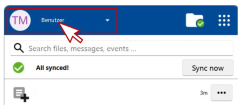
Step 2 – Exclude/include data types
First, select the folder (or for all folders in step 1 above) for which you want to add/edit an exception.
(You will see your folders as shown in Image 4). Then right-click on the folder and select “Edit ignored Files”.
A window like the one shown in Image 5 will then open.
- Add a new ignore pattern:
Click “Add” (Image 5). - Edit Pattern:
Select the pattern from the list and edit it by double-clicking. - Remove Pattern:
Select the pattern you want to delete from the list and click “Remove” or “Remove all” to delete all patterns.
Example Patterns
| Pattern | Description |
| nosync.txt | Excludes the file nosync.txt |
| *nosync* | Excludes all files that begin with nosync |
| nosync* | Excludes all files that include the word nosync |
| */*.png | Exclude all files with the extension .png in all subfolders |
| *.png | Excludes all files with the file ending .png within the main directory |
| nosync/* | Excludes all files in the nosync subfolder |
| */nosync/* | Excludes all files in every subfolder named “nosync” |