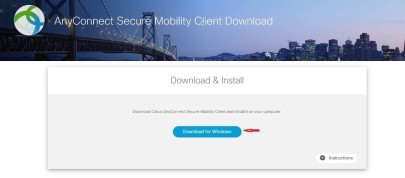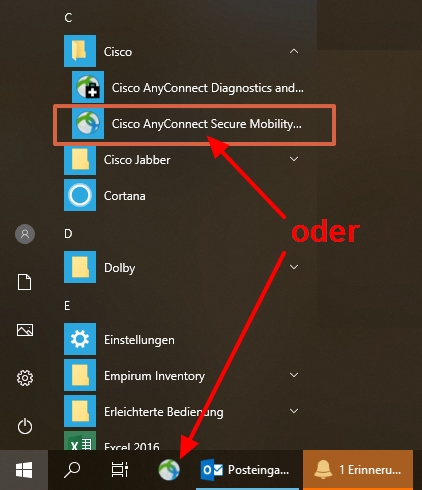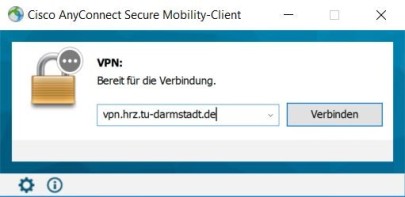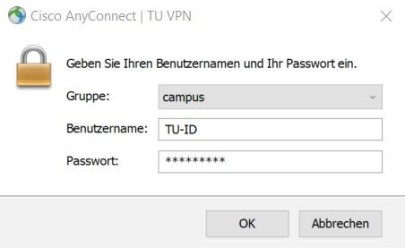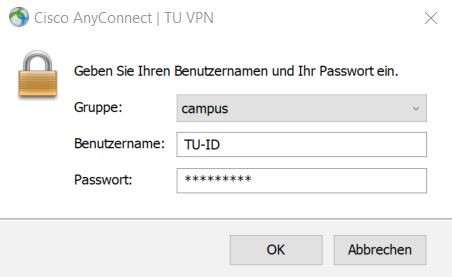Instructions
Open the website https://vpn.hrz.tu-darmstadt.de if you are required to use the group profiles “campus” or “external”.
Please login by using TU-ID.
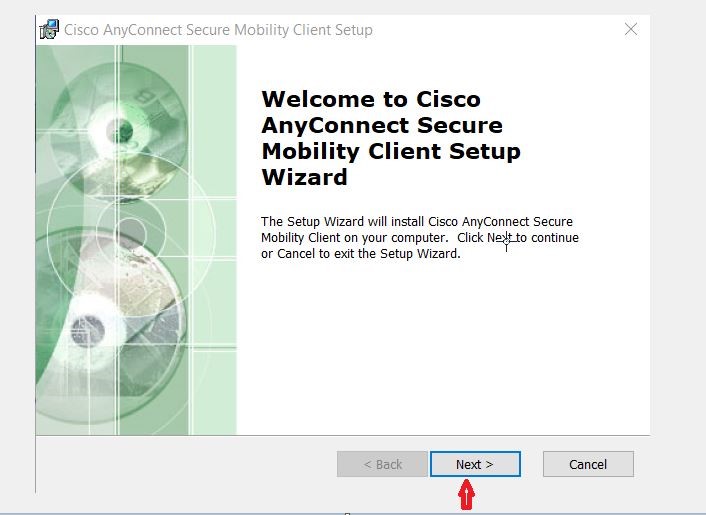
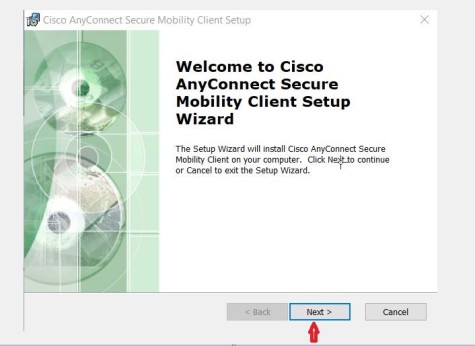
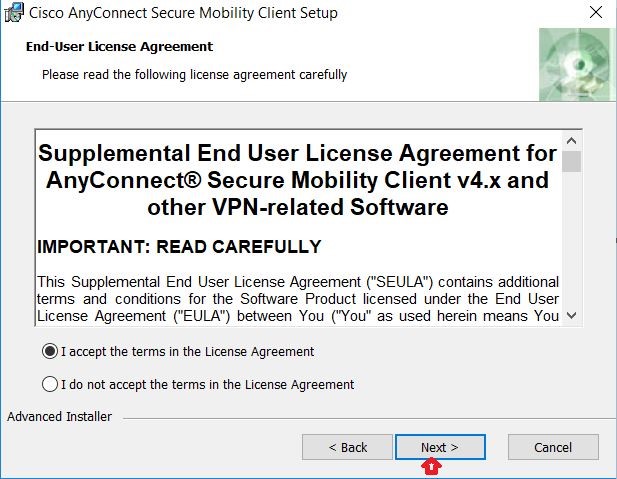
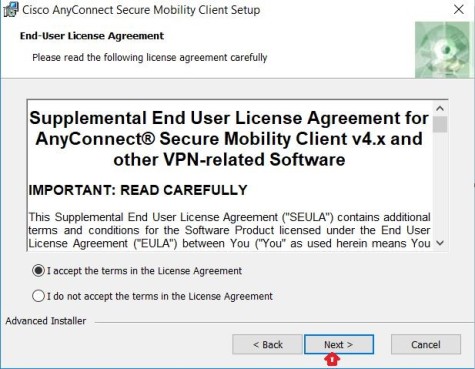
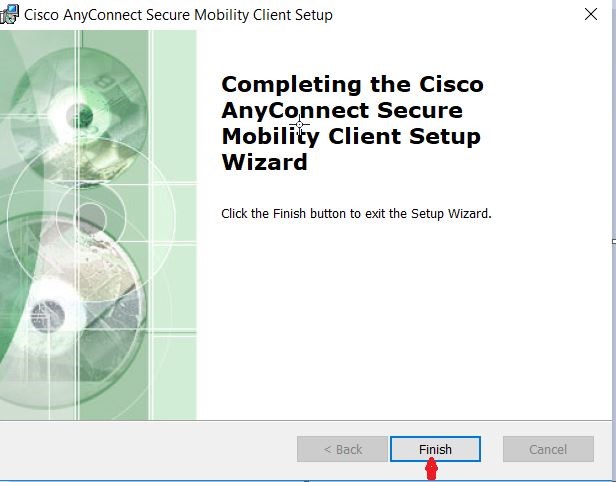
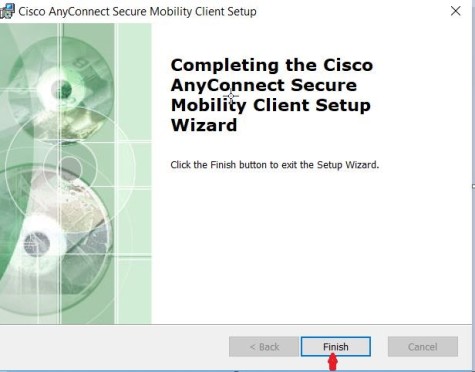
Alternative ways of access
OpenConnect is available as an alternative package to set up VPN access. OpenConnect integrates itself into NetworkManager. Please look into the according instructions referring to Ubuntu.
We have performed the necessary tests in order to assess this tool's functionality. However, we are not able to offer support for OpenConnect. Thank you for understanding.