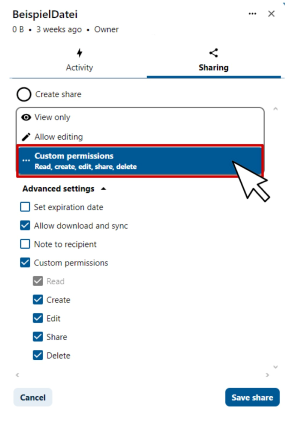Create Teams
Sharing and access management for groups
- The Team-feature allows you to share folders or files with multiple people at once without having to invite each person individually.
- Teams are particularly useful for organizing access rights at different levels. For example, you can share a main folder with an entire team and subfolders with specific groups so that each group can only see its own content.
Steps for Creating Teams:
Step 1
In the web interface, go to “Contacts” -> “Teams” (Image 1).
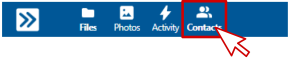
Step 4
Search for the team in the sharing settings and select it (Image 4).
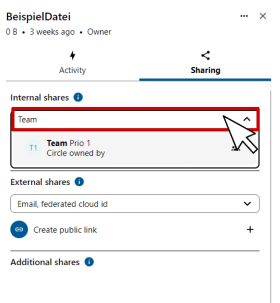
Step 5
Define the access rights or assign the permissions you have defined to the team (Image 5).