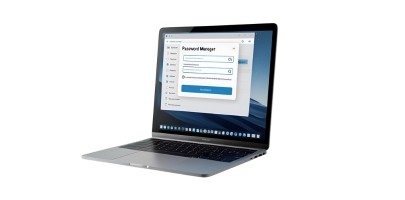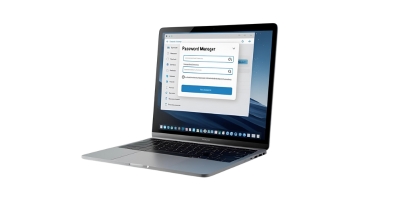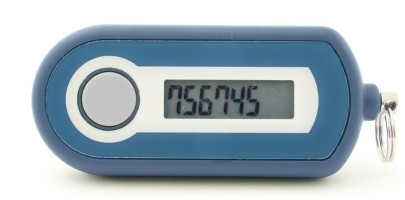Setting up two-factor authentication
The HRZ offers two-factor authentication (2FA) as an additional security measure for your TU ID by combining a password with a second security feature (token). On this page, you will find instructions on how to set up and use 2FA.
Please note: Complete all steps carefully and without interruption. After checking the requirements, please allow approximately 30 minutes for the process to complete.
We strongly recommend setting up at least two tokens. The optimal setup is a TOTP on your mobile phone, along with a TOTP in your password manager.
As an alternative, you can use a hardware token as a second factor, especially if you prefer not to rely on a mobile phone. This setup helps ensure secure access even if one token is lost or becomes unavailable.
Important note for Cisco Jabber users: Please note that a TOTP or HOTP token is required for use, as Cisco Jabber does not support WebAuthn.
For employees with managed computers, a second token that is independent of the computer is mandatory in order to continue logging in via ‘VPN before log-in’. Important: If you decide to use a hardware token, you must activate a TOTP or HOTP token with it. WebAuthn can also be registered, but should not be used on its own, as WebAuthn is not yet available for VPN dial-in (see instructions below).
To successfully set up 2FA, you need at least one of the following devices:
- Mobile phone with an authenticator app installed, e.g. privacyIDEA Authenticator or Google Authenticator. Alternatively, you can also use the TUDa app.
Note: Private mobile phones may also be used for this purpose. - Computer with a password manager installed, e.g. KeePassXC or KeePass, or another authenticator application, e.g. 2fast for Windows systems.
- If you have not yet installed a password manager and decide to use KeePassXC, please follow the installation and usage instructions (opens in new tab) in chapters 1 to 3.2.
- The installation and configuration of 2fast for Windows is described in step 2 under option 5.
- Hardware token (physical device for two-factor authentication)
The Nitro Key is currently incompatible and is therefore not recommended.
Two-factor authentication (2FA) is activated in the 2FA management section of the IDM portal (Identity management portal: the central platform where you can manage your TU ID).
Instructions for activating 2FA in the IDM portal (opens in new tab)
You can also see how to activate it in the explanatory video 2FA with smartphone via Authenticator app (4:08 min). The video is in German with English subtitles.
After enabling two-factor authentication (2FA), you must set up at least one token. A token is an additional security measure, such as an authenticator app or a hardware device that generates one-time codes for logging in. It is recommended that you configure two tokens so that you can still access your account if you lose your device or switch to a new one. To do this, follow the instructions for the option you choose.
Login with 2FA
After setting up a token, you must always provide the second factor when logging in.
Instructions for logging in to a service with 2FA (opens in new tab)