Install Jabber on your computer/laptop
All employees of TU Darmstadt can use Jabber as an encrypted chat client. The client can be used in the TU network as well as mobile.
The Jabber client is easy to install:
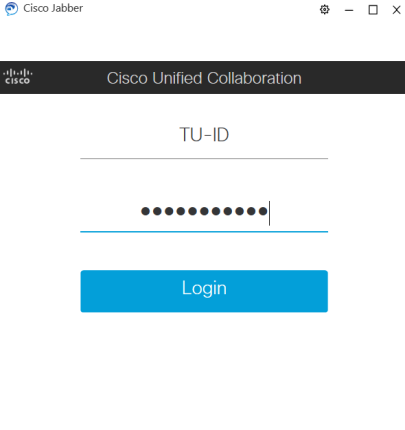
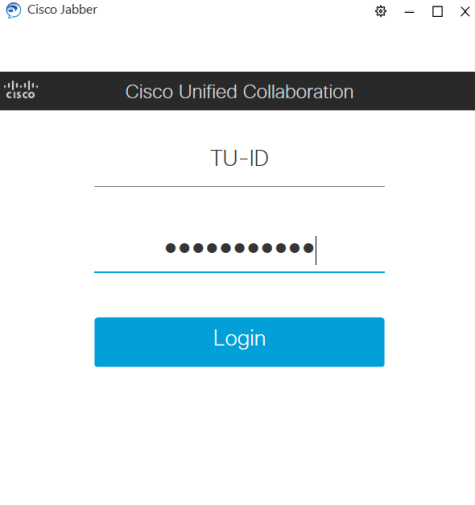
- If your computer/laptop is managed by the HRZ, install the Jabber client from the software portal. Otherwise, download the installation package for Windows. After installation, the Jabber icon is on your desktop.
- Open the Jabber client via the icon on your desktop.
- (optional) If you do not have a computer managed by the HRZ, it may be necessary to connect to the server first. In this case, log in with tu-id@tu-darmstadt.de and confirm by clicking Next. Replace tu-id with your TU-ID.
- Enter your TU ID in the Username field and your password in the Password field.
- Click on Login.
- The Jabber client is now configured and ready for use.
For an alternative Jabber/XMPP client (e.g. Pidgin) please use tu-id@hrz.tu-darmstadt.de as login.

