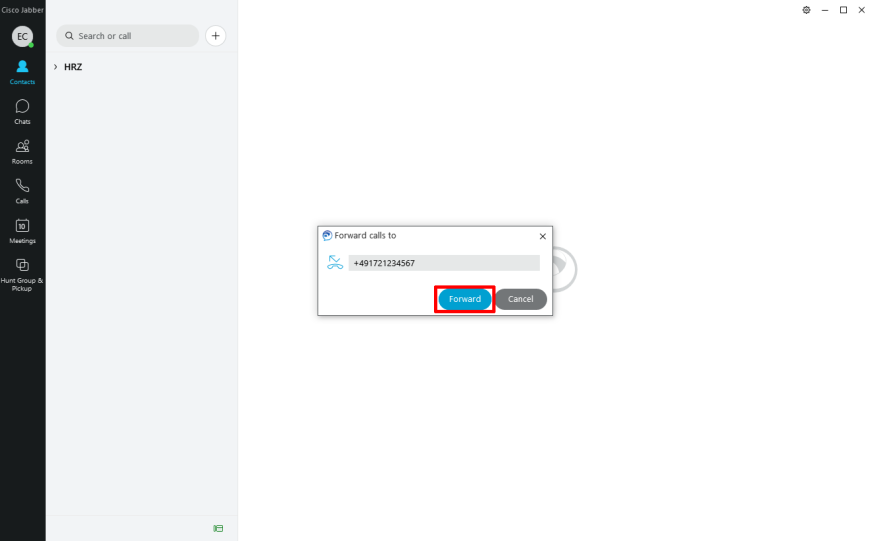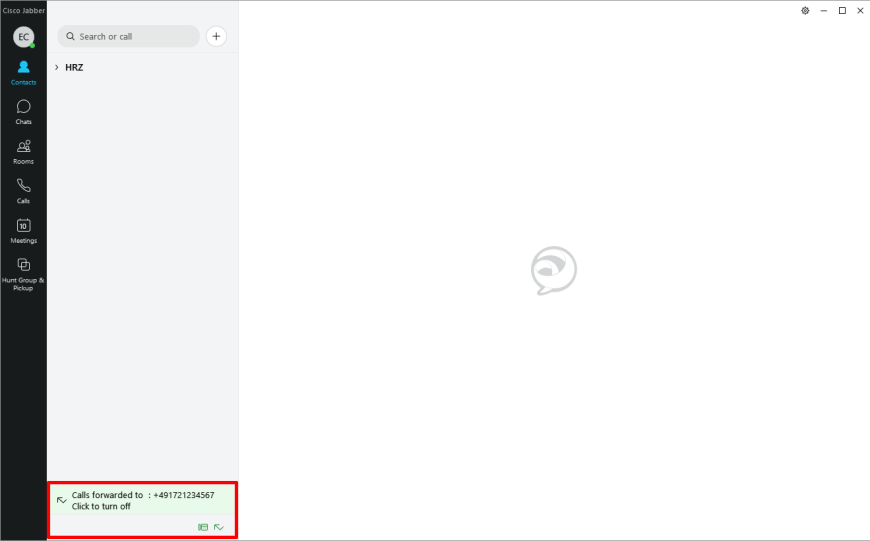If your workstation is equipped with a Cisco phone, you have the option to forward incoming calls to an external number. To set up call forwarding, you need the appropriate permissions. Call forwarding can be set up directly on the phone or via the Cisco Jabber application.
- Open Cisco Jabber on your computer. To do this, double-click on the Jabber icon.
- Below the contact overview in Jabber there is a small phone icon. Click on this icon. A menu will then open.
- Click the box under “Forward Calls”.
- Select the “New number” item in the submenu. You will then be prompted to enter a new number for forwarding. After entering the new number, you only need to confirm with “Forward”.
If you want to enter an external number, you must include the respective country code.
- If your number is 01731234567, then please enter +491731234567.
Forwarding to a number without a currently registered device is not possible within the Jabber Client.
In this case, please use the UC-Portal to create the call forward.
- If the forwarding setup was successful, a green box with information about the forwarding will appear at the bottom left. To deactivate the forwarding, simply click on the green box.
More instructions for Jabber can be found here.
If you have any questions or problems, please contact theHRZ-Service.